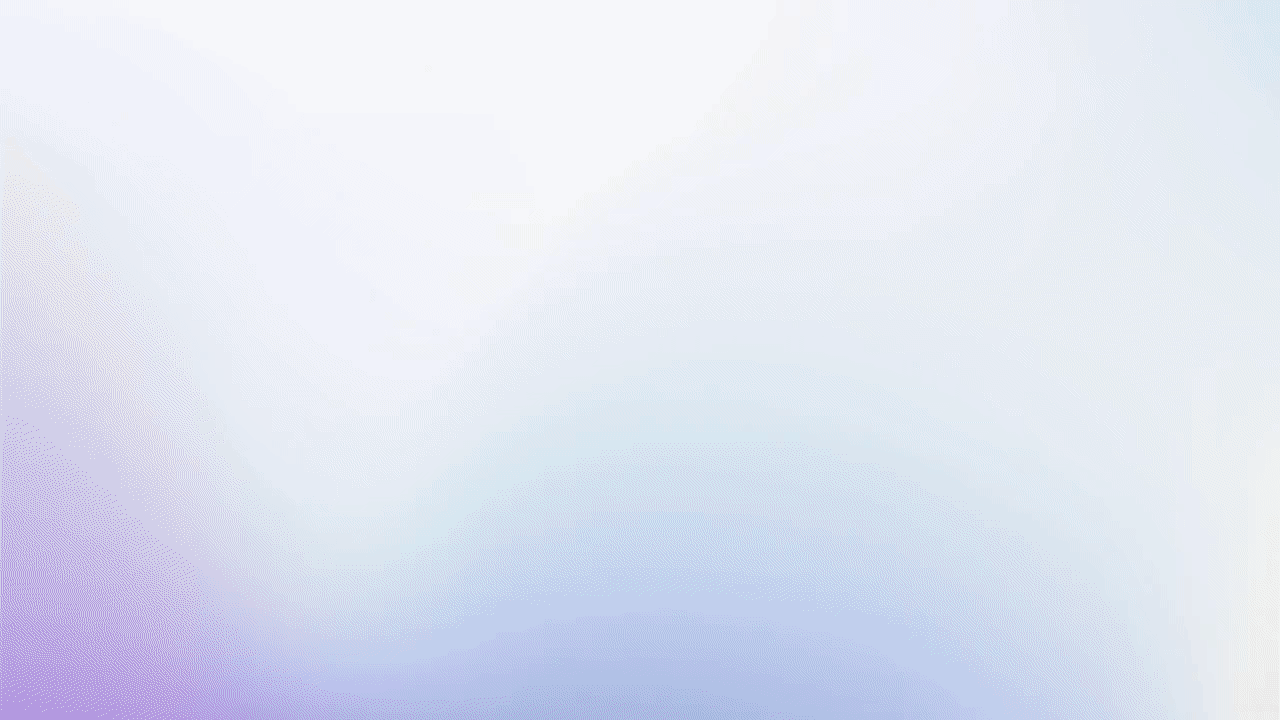The goal of this tutorial is to show you how to create Email Templates
Role(s)
- Admin
- Editor
- Team Lead
How To Create Email Templates
- Select Library from the Toolbar
- Click the Email Templates tab
- Select the + Add Email Template icon
- Enter an Email Template Label then click Add
- Insert a Subject Line
- Create the email script
- Use the Editor Toolbar to customize text, font, and insert hyperlinks
- Add Variables to insert email signatures and personalized content listed in the prospect’s profile
- Select Settings from the Toolbar on the right and toggle Set Active to make the Email Template live
- Click the Publish icon to save all changes
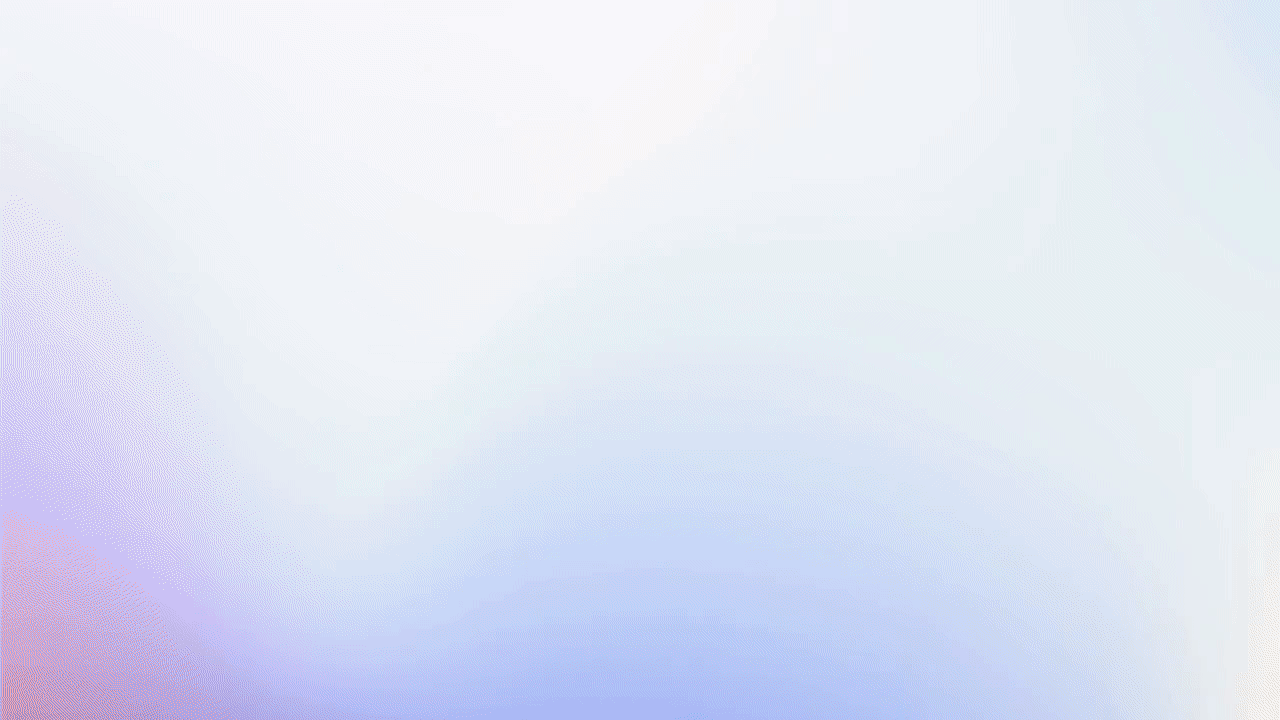
Optional:
Assigning Email Templates to an existing Playbook
- Select Settings from the Toolbar on the right
- Click Assign and Select which Playbook and Meeting Plan to link the Email Template
- Click the Publish icon to save all changes
- An Update window will generate confirming the Email Template has been assigned to a Playbook
- Click a Playbook tile to easily disconnect the Email Template from that workflow
Assigning Email Templates to a Client
- Select Advanced from the Toolbar on the right
- Assign a Client to the Email Template
- Click the Publish icon the save all changes
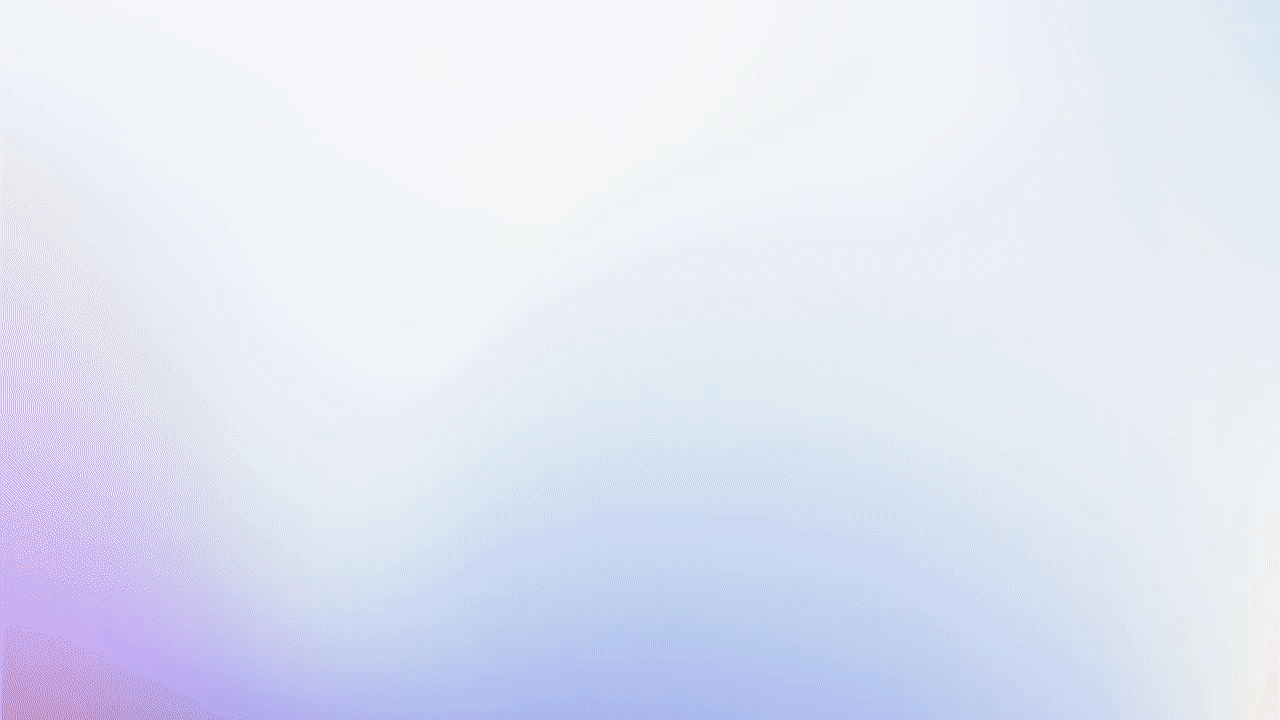
Email Template Demo
This demo shows how Email Templates streamline workflows, reduce errors, and increase efficiency