The goal of this tutorial is to show you how to create Objection Responses
Role(s)
- Admin
- Editor
- Team Lead
How To Create Objection Responses
- Select Library from the Toolbar
- Click the Objection Responses tab
- Select the + Add Objection Response icon
- Enter an Objection Response Label then click Add
- The Objection Response Label should clearly state the prospect’s reason for declining to continue the conversation
- Create a script
- Use the Editor Toolbar to customize text, font, and insert hyperlinks
- Add Variables to insert personalized content listed in the prospect’s profile
- Select Settings from the Toolbar on the right and toggle Set Active to make the Objection Response live
- Click the Publish icon to save all changes
Optional:
Assigning Objection Responses to an existing Playbook
- Select Settings from the Toolbar on the right
- Click Assign and Select which Playbook and Meeting Plan to link the Objection Response
- Click the Publish icon to save all changes
- An Update window will generate confirming the Objection Response has been assigned to a Playbook
- Click a Playbook tile to easily disconnect the Objection Response from that workflow