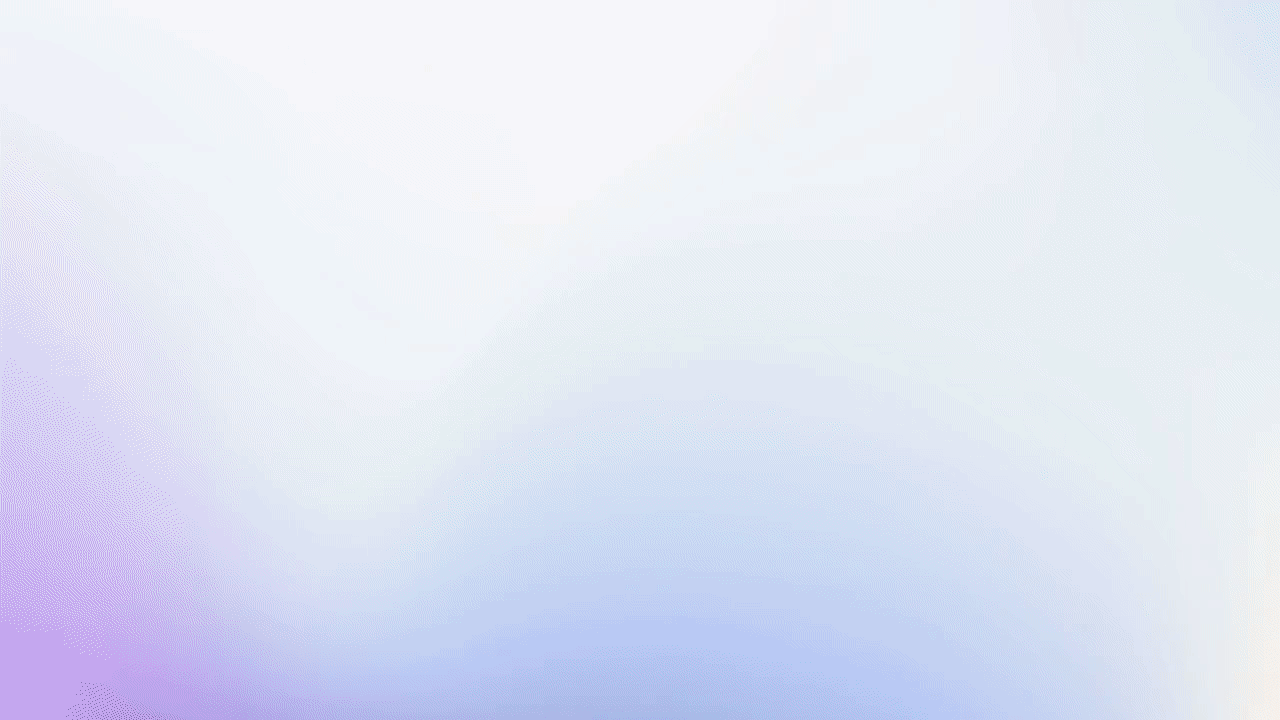The goal of this tutorial is to show you how to create Discovery Questions
Role(s)
- Admin
- Editor
- Team Lead
How To Create Discovery Questions
- Select Library from the Toolbar
- Click the Discovery Questions tab
- Select the + Discovery Questions icon
- Enter a Discovery Question Label then click Add
- Create a script
- Add Options
- Options are potential responses to Discovery Questions
- Click Edit next to an Option to:
- Assign a follow-up question
- Follow-up questions generate new Discovery Question scripts that guide reps through a conversations based on a prospect’s response
- Delete an Option
- Assign a follow-up question
Follow-up Discovery Question Demo
This demo shows how follow-up Discovery Questions drive meaningful conversations and outcomes
Optional:
Assigning Discovery Questions to an existing Playbook
- Select Settings from the Toolbar on the right
- Click Assign and Select which Playbook and Meeting Plan to link the Discovery Question
- Click the Publish icon to save all changes
- An Update window will generate confirming the Discovery Question has been assigned to a Playbook
- Click a Playbook tile to easily disconnect the Discovery Question from that workflow
Storing Discovery Question responses in fields within a prospect’s profile
Storing Discovery Question responses in a field within the prospect’s profile is a powerful data collection tool; built to forecast quantifiable outcomes based on known demographics, industry types, and market information.
- Select Settings from the Toolbar on the right
- Click Setup next to Store Response
- Choose the Type and Field you want the Discovery Question response connected to
- Click the Publish icon to save all changes