Connect Slack with Upmarket
Connect Upmarket and Slack to keep teams engaged and ready to support sign-ups. Send notifications based on product usage and team activities to Slack channels.
Go to Settings > Slack
Click on “Sign into Slack”

This will direct you to Slack to select a channel to receive notifications.
Click “Allow” and this will redirect you back to Upmarket.
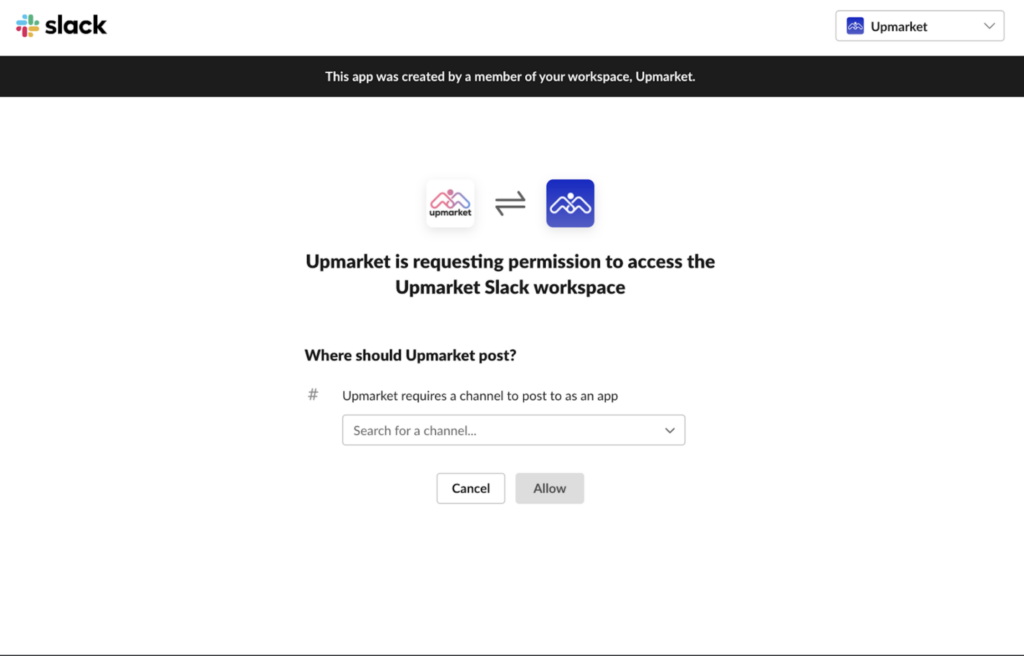
Once connected, the Slack settings will display the channel where notifications will be displayed, and the Remove button.
Note: Pressing the Remove button will disconnect Slack from Upmarket
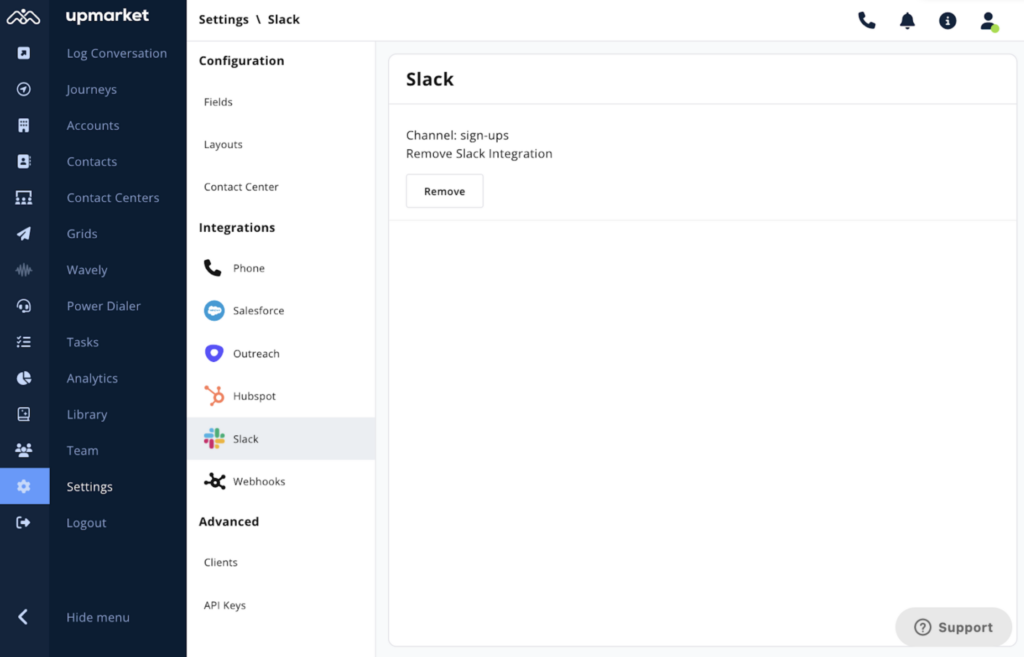
Using Slack in a Journey
Prerequisite: A Journey must be created
Go to the “Event Actions” view and Create a Boost and select “Send Slack”
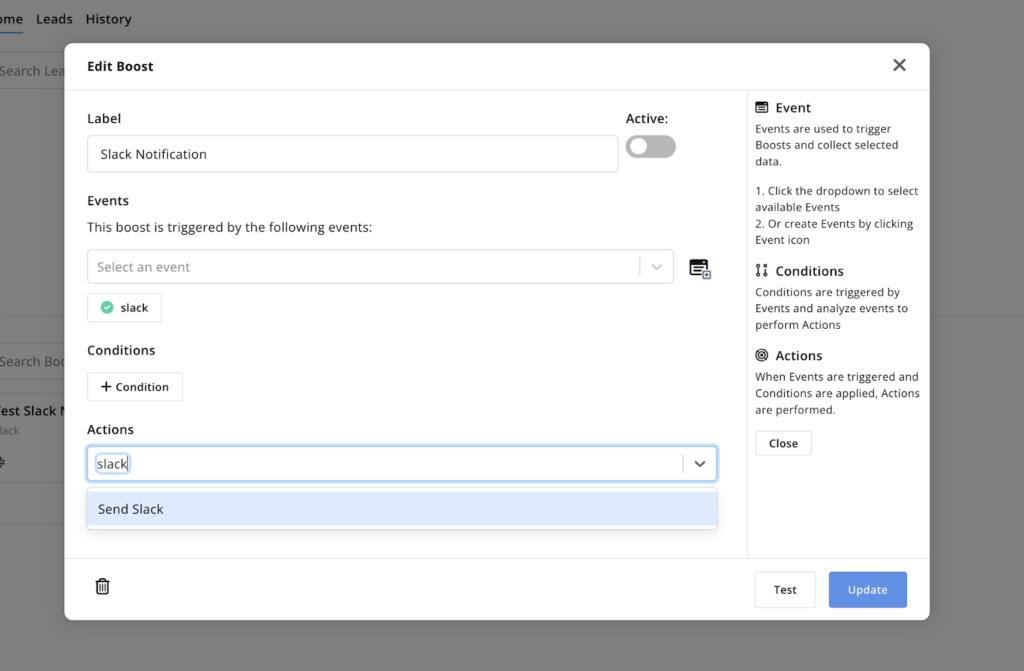
After selecting Send Slack, the Setup Slack Message window will show up
Write your notification in this window.
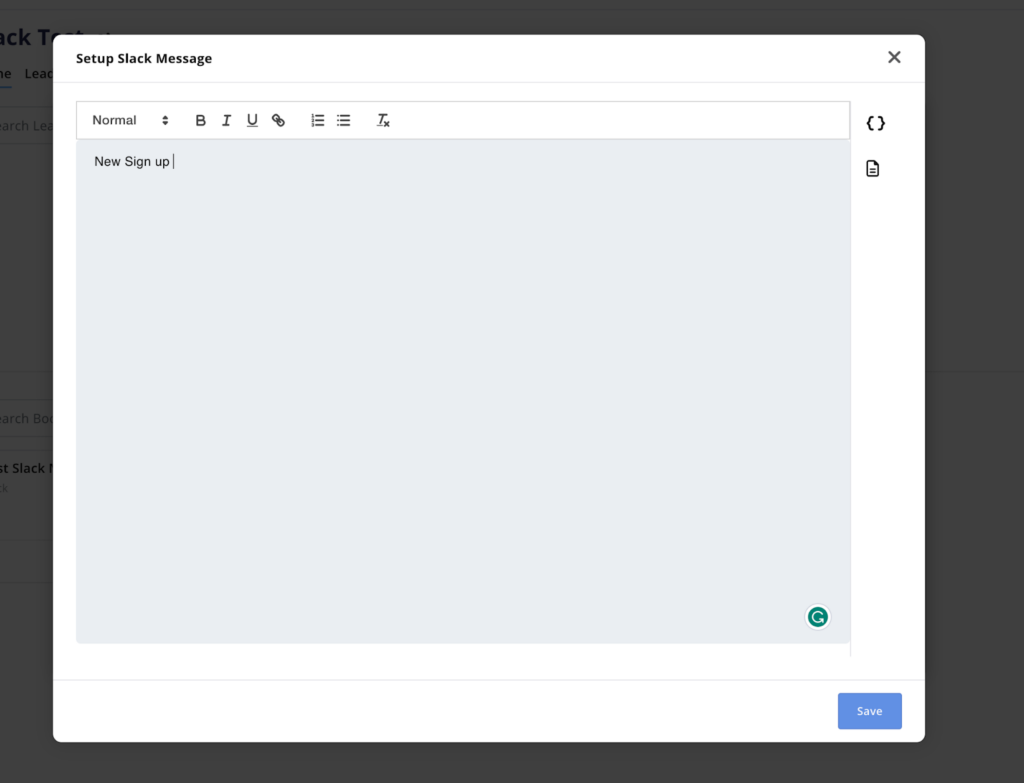
Select the curly braces icon on the right to insert data from the received event, a lead, or other data stored in Upmarket
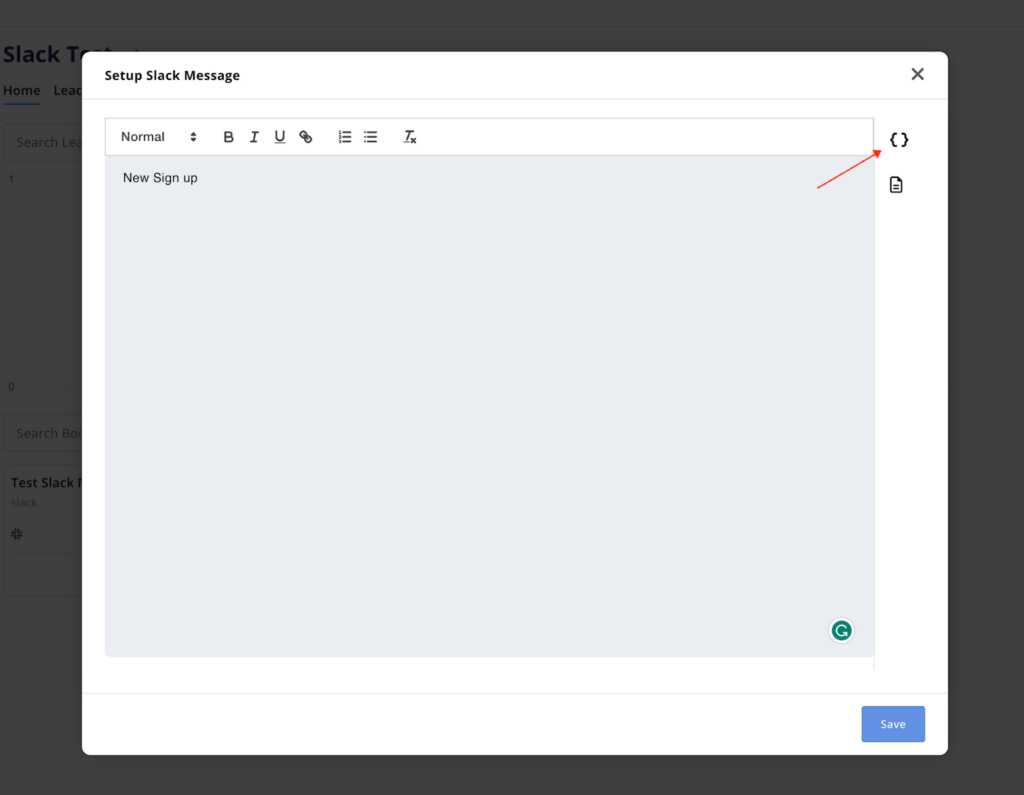
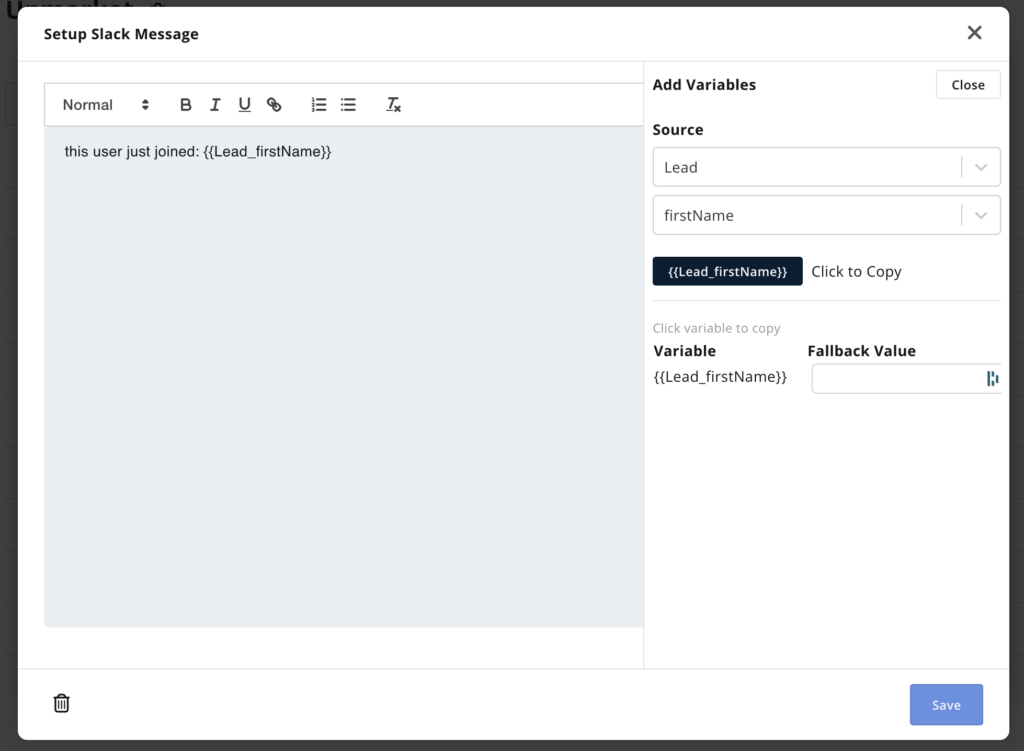
Press Save to finish setting up the Slack notification, and to save it
Testing the Slack Notification
Press the Test button to send a notification to Slack from Upmarket.