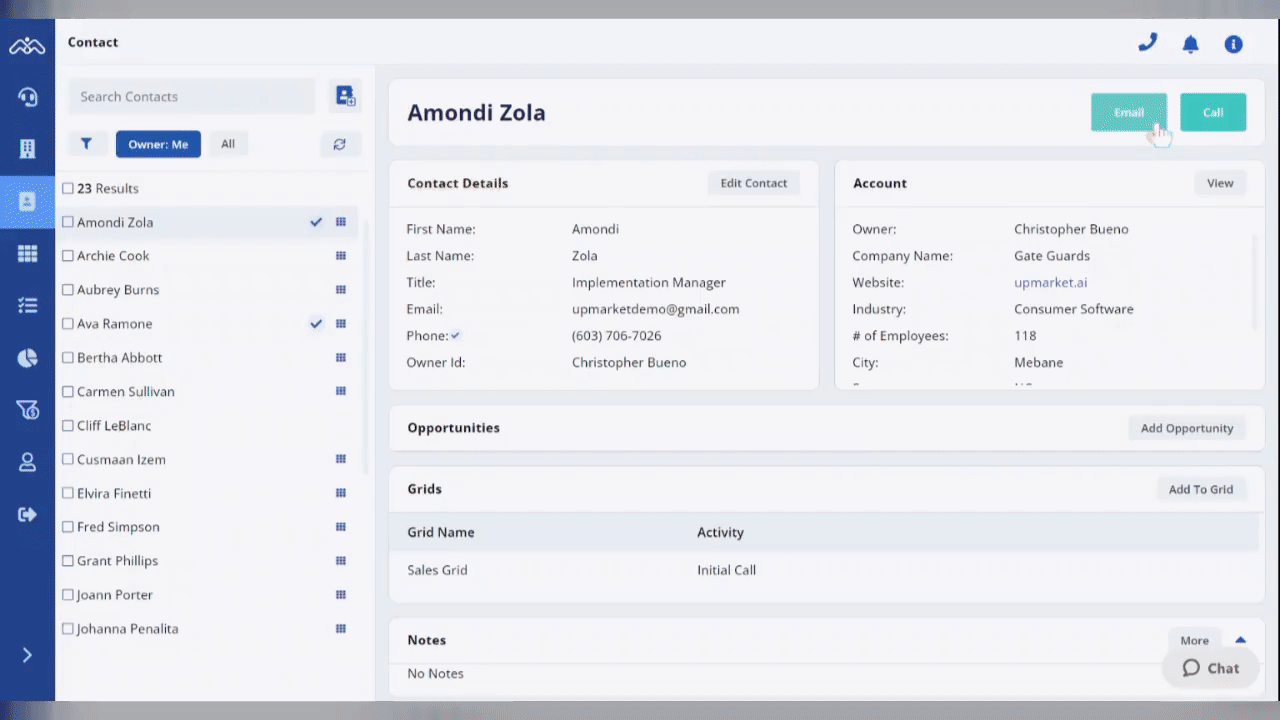This tutorial will show you how to send emails using email templates
Role(s)
- Team Lead
- Team Member
How To Send an Email
- Click the Email Icon next to Call Button within a contact
- Hover over the Template Icon to generate a list or type in the search bar to quickly find one
- After you select a template, the subject line, email content, and your personalized signature will populate
- You can still edit the email content if needed
- Click the Paperclip Icon to attach documents if applicable
- Click Send to send the email as is or select the down arrow to schedule it out to send at a later date and/or time
- A green pop up will generate confirming your email has been sent successfully