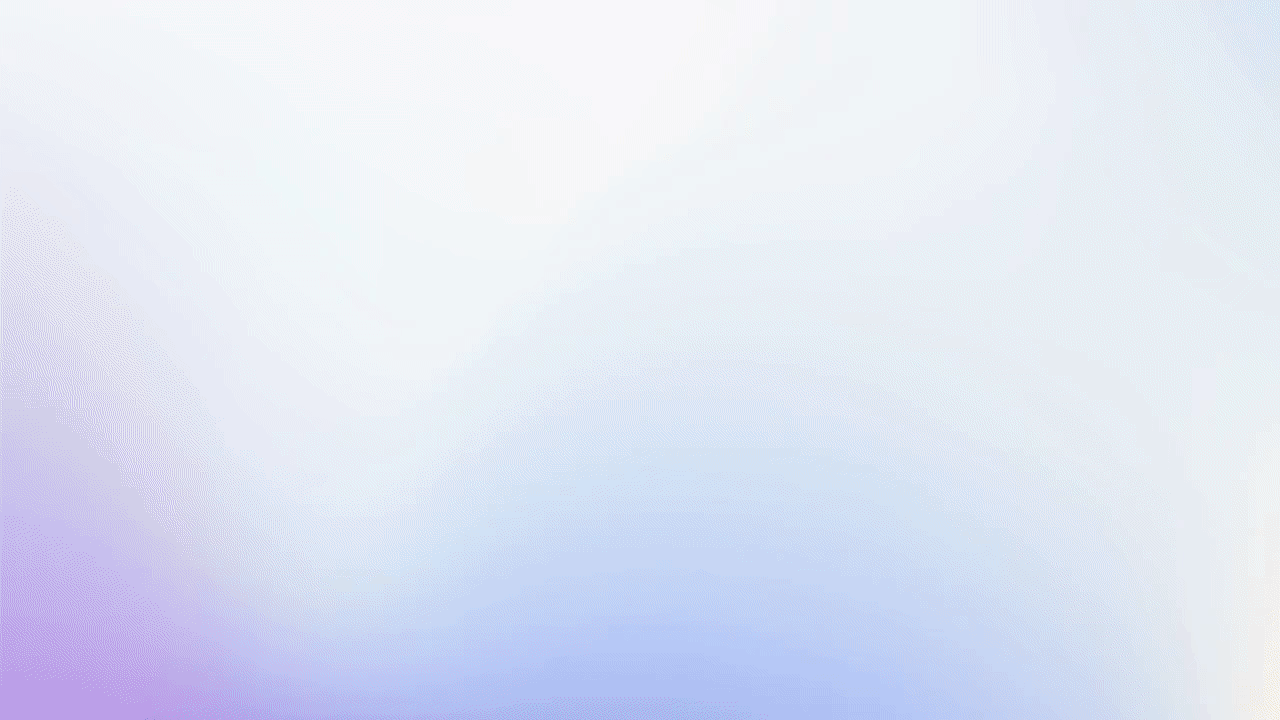The goal of this tutorial is to show you how add Fields and edit Layouts in Upmarket
Role(s)
- Admin
- Editor
How To Add Fields
- Select the Settings tab from the Toolbar
- Select Fields under Configuration
- Choose the section you want a field added to:
- Account, Contact, Lead, Name, Task
- Click Add Field
- Enter a Field Name and choose the corresponding variable type:
- STRING: an ordered sequences of characters
- ID: a unique identifier
- INTEGER: a data type used to represent real numbers that do not have fractional values
- BOOL: a value that is either true or false
- TEXTAREA: a string that is more than 30 characters
- PICKLIST: a list of options
- Click Create
How To Edit Layouts
You can change the order of fields for layouts in Upmarket including Accounts, Opportunities, or the Complete Call pop-up.
- Select Layouts under Configuration
- Select a Record Type from the drop down to house the field:
- Account, Contact, Complete Call, Objections, Opportunity
- Select the Field from the drop down list and click Add
- Check the box next to the field to make it required
- Click the up or down arrow to move the fields position in the selected record type
- Click Save