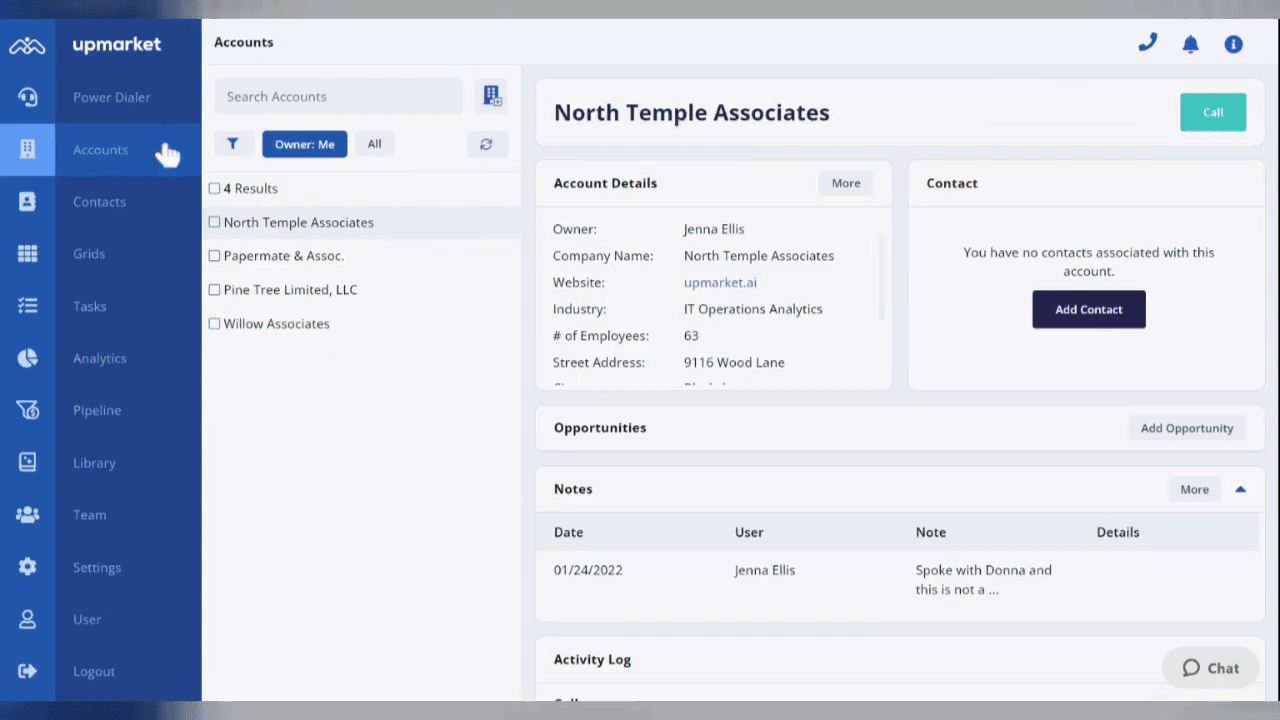The goal of this tutorial is to show you how to add Contacts / Accounts in Upmarket
Role(s)
- Admin
- Editor
- Team Lead
How To Add Contacts / Accounts in Bulk
- Select Account or Contact from the Toolbar
- Click the + Add Record icon
- Click the Add Bulk Records button
- Choose the CSV file you want to upload
- Click Upload File
- Optional: Select a Client assigned to the records.
- Map the data to the designated fields in Upmarket
- The left side will display the headers from the CSV you chose to load
- You can type in or scroll through the list to assign map the field
- Click Complete Mapping
- A preview window will appear giving you a chance to confirm all the required fields have been mapped correctly
- Click Upload